Shift planning
Shift is a period for planning the work of employees and transport (e.g., day or night shift). A shift specifies the list of mobile employees and transport that can be present in the work geozone during the shift.
If objects not added to the shift appear in the work geozone during the shift, you will receive a notification in the interface (you can view the notification history in the Alerts panel). If necessary, you can add these objects to the current shift. Only the routes of employees and transport added to the shift are included in the movement history and statistics.
Before planning, create a shift template by specifying its start and end times. For example, you can create separate templates for day and night shifts. You can edit shift templates after creating in the Management → Shift templates tab.
Important
This section provides screenshots with examples of the interface in Russian.
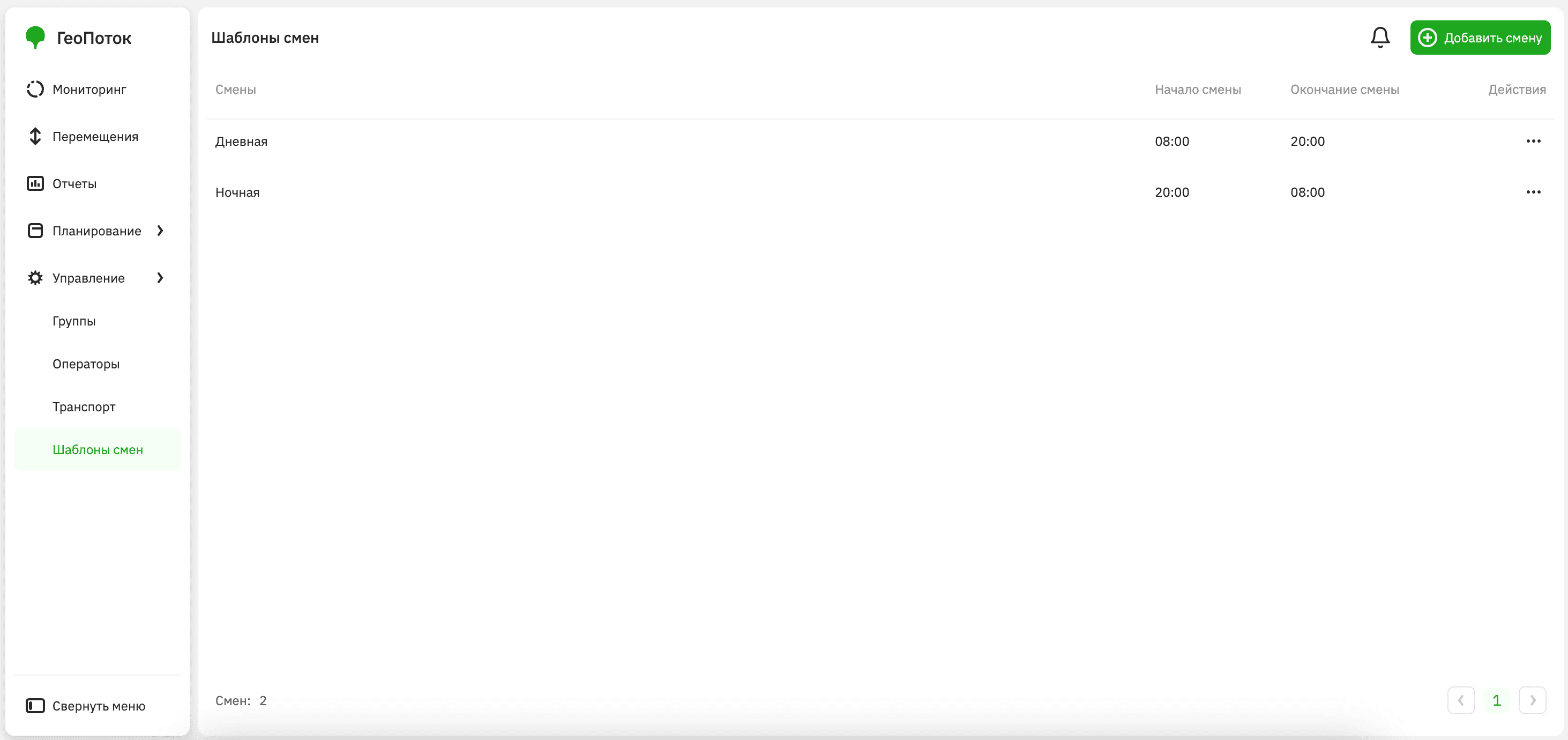
You can work with shifts in the Planning → Shifts tab:
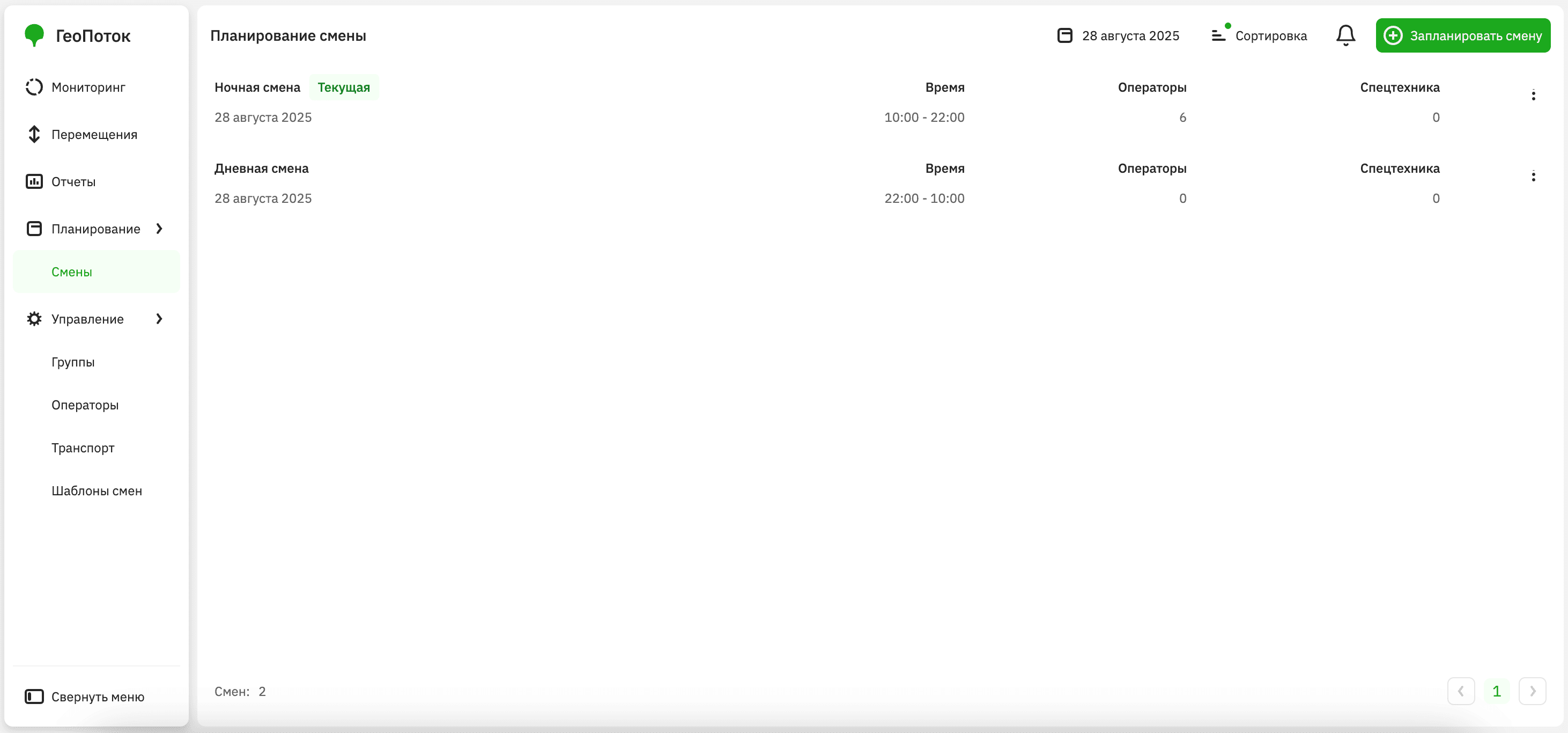
Creating a shift template
-
Go to the Management → Shift templates tab.
-
Click Add shift.
-
Specify shift parameters (the set of fields or their names may vary in your project):
- Name: name of the shift template.
- Shift start: time when shifts created from the template start.
- Shift end: time when shifts created from the template end. The minimum shift duration is one hour.
-
Click Create.
Editing a shift template
You can edit shift templates: change the shift name, start time, and end time. The settings is applied only to future shifts. Current shifts created from the template remain unchanged.
- Go to the Management → Shift templates tab.
- In the list of templates, click
icon next to the required template and select Edit.
- Apply changes to the shift template.
- Click Save changes.
Planning a shift
You can plan shifts for the current or any other day using the created shift templates. When planning, you can specify lists of employees and transport. Shifts automatically start and end at the times specified in the template.
-
Go to the Planning → Shifts tab.
-
Click Plan shift.
-
Specify shift parameters (the set of fields or their names may vary in your project):
- Shift (mandatory parameter): shift template.
- Start date (mandatory parameter): start date of the shift. You can plan a shift for the current day only until the end time specified in the template.
- Operators: mobile employees to work during the shift. You can filter employees by the groups they belong to.
- Special equipment: transport to use during the shift.
-
Click Create.
Viewing shift information
- Go to the Planning → Shifts tab.
- Open the card of the required shift. You can use filtering and sorting by date.
In the shift card, the following information is displayed (the set of fields or their names may vary in your project):
- Shift start date: start date of the shift.
- Operators: list of employees added to the shift.
- Special equipment: list of transport added to the shift.
Editing a shift
You can edit only shifts that have not yet ended: change the shift start date, employees, and transport.
- Go to the Planning → Shifts tab.
- In the list of shifts, click
icon next to the required shift and select Edit.
- Apply changes to the shift.
- Click Save changes.
Duplicating a shift
When duplicating a shift, all employees and transport from the original shift are copied to the new one automatically, and the shift start date is set to the next day. If necessary, you can edit the shift start date, employee list, and transport list.
- Go to the Planning → Shifts tab.
- In the list of shifts, click
icon next to the required shift and select Copy.
- Apply changes to the shift if necessary.
- Click Create.