Mobile employees
Mobile employees move within the organization territory and perform work tasks. Each employee belongs to one of the groups.
You can work with mobile employees on the Management → Operators tab (the name of the tab may vary in your project):
Important
This section provides screenshots with examples of the interface in Russian.
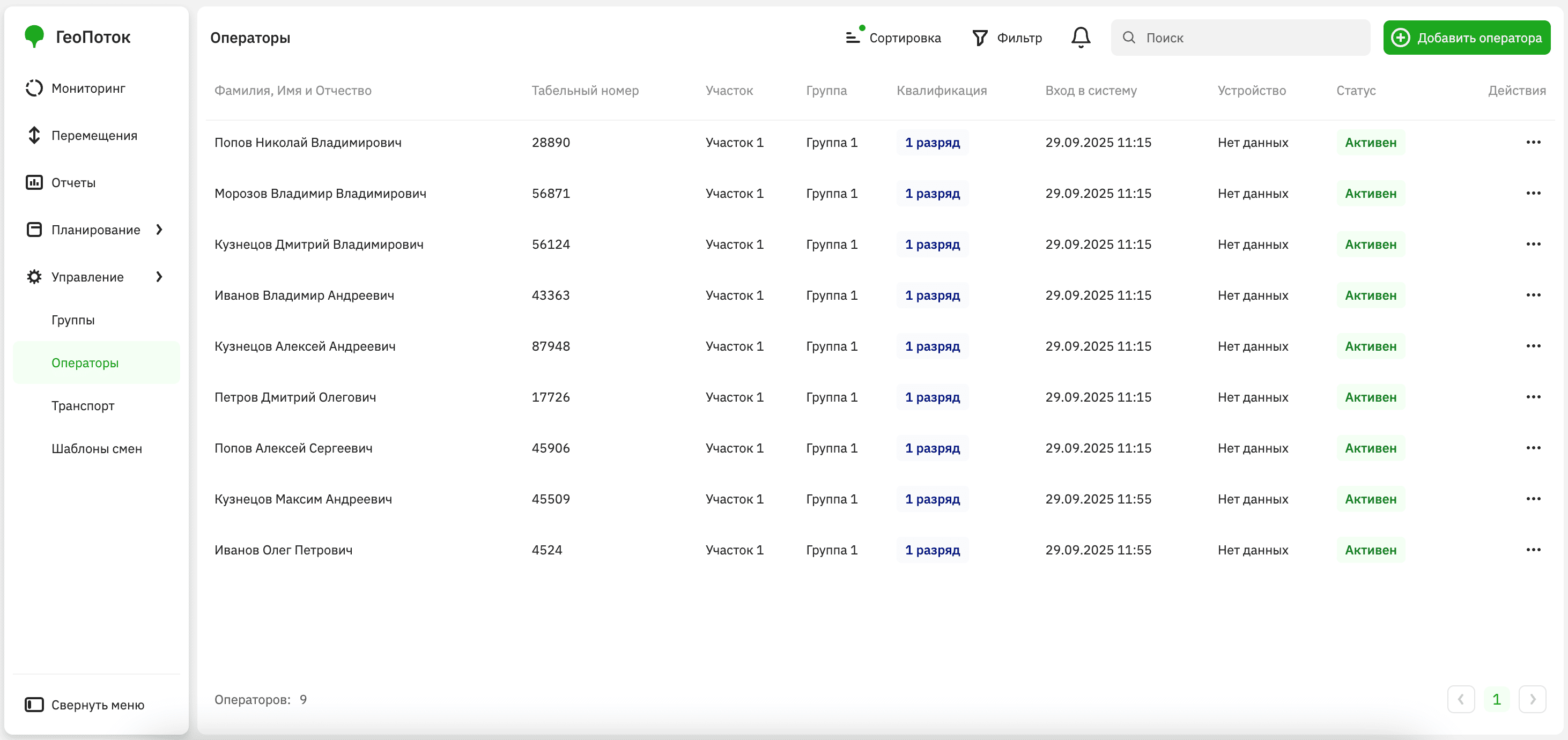
Adding an employee
By default, the list of mobile employees is imported into the administrator web panel during the 2GIS GeoFlow integration. You can expand this list.
-
Go to the Management → Operators tab.
-
Click Add operator.
-
Specify mobile employee parameters (the set of fields or their names may vary in your project):
- Personal information:
- Last name (mandatory parameter): last name of the employee.
- First name (mandatory parameter): first name of the employee.
- Phone number: mobile phone number of the employee.
- Email (mandatory parameter): email address of the employee.
- Employee ID (mandatory parameter): unique identifier of the employee.
- Main information:
- Section (mandatory parameter): structural unit of the organization where the employee operates. By default, the list of sections is imported into the administrator web panel during the 2GIS GeoFlow integration.
- Group (mandatory parameter): group the employee belongs to.
- Qualification (mandatory parameter): qualification of the employee.
- Tracking device:
- Device IMEI: identifier of the mobile device.
- Work status: ability to add the employee to shifts (
Activemeans the employee can be added,Inactivemeans the employee cannot be added).
- Personal information:
-
Click Add operator.
Viewing employee information
- Go to the Management → Operators tab.
- Open the card of the required employee. You can search by employee name, sort a list alphabetically or by date, and also filter by section, qualification, and work status.
In the employee card, the following information is displayed (the set of fields or their names may vary in your project):
- Personal information:
- Full name: full name of the employee.
- Employee ID: unique identifier of the employee.
- Email: email address of the employee.
- Phone number: phone number of the employee.
- Main information:
- Section: structural unit of the organization where the employee operates.
- Group: group the employee belongs to.
- Qualification: qualification of the employee.
- Work status: ability to add the employee to shifts.
- System login: time when the employee logged into the mobile application.
- Tracking device:
- Device: device from which the employee logged into the mobile application.
- Application version: version of the mobile application.
- Password:
- Login: login of the employee for authorization in the mobile application. It matches the employee unique identifier. Only the administrator can change the login.
- Password: password of the employee for authorization in the mobile application. Only the administrator can change the password.
- View on the map: click to open the current geolocation of the employee on the map. Available only if the employee is on shift.
Editing employee information
You can edit employee information:
- personal information (full name, employee ID, email, and other data)
- work-related data (section, group, qualification, work status)
- tracking device data
- mobile application data (login and password)
To edit employee information:
- Go to the Management → Operators tab.
- In the employee list, click
icon next to the required employee and select Edit.
- Apply changes to the employee information.
- Click Save changes.