Groups
Group is a collection of mobile employees who perform tasks within an organization. You can combine employees of the same or related professions in groups, as well as employees performing similar technological processes.
You can work with groups on the Management → Groups tab (the name of the tab may vary in your project):
Important
This section provides screenshots with examples of the interface in Russian.
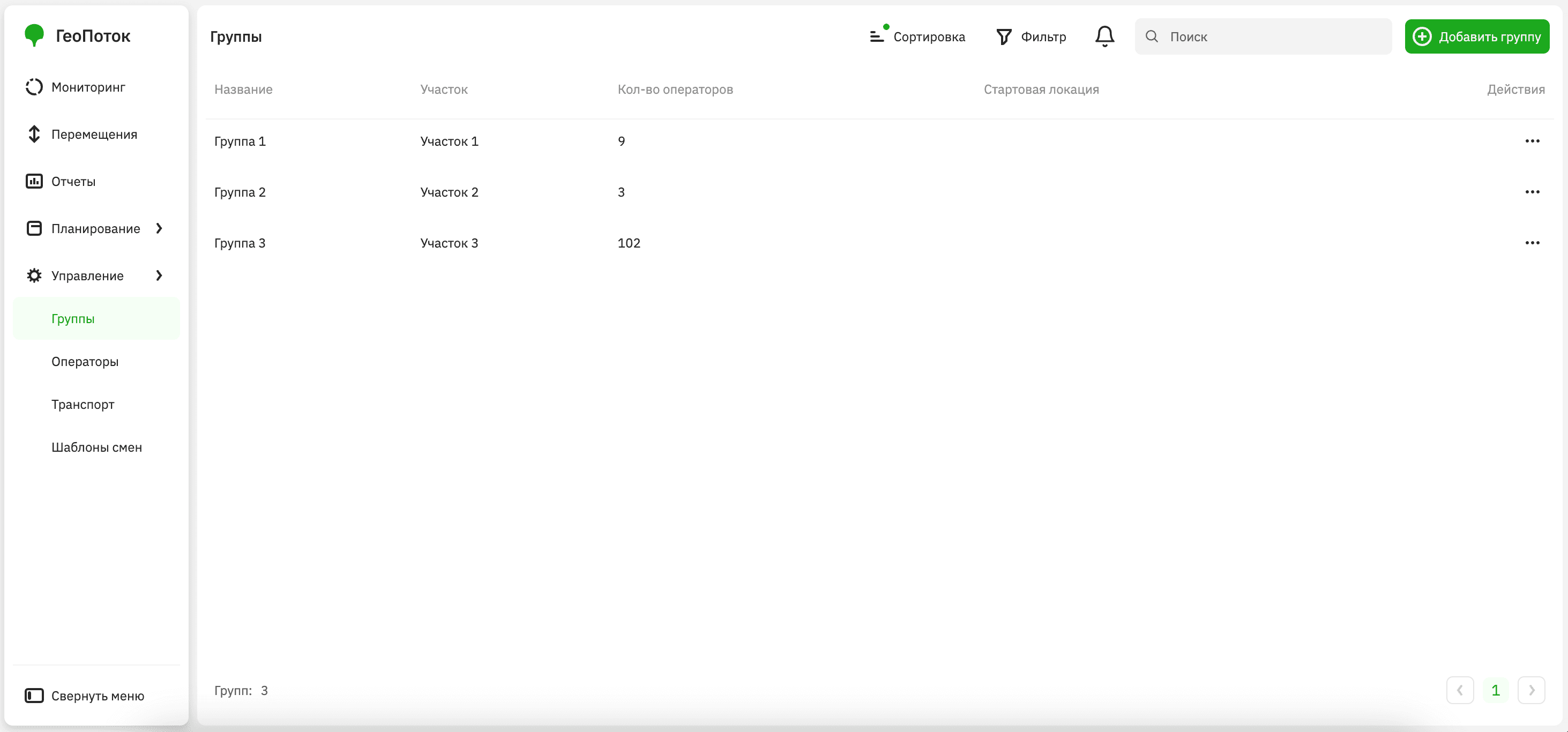
Adding a group
-
Go to the Management → Groups tab.
-
Click Add group.
-
Specify group parameters (the set of fields or their names may vary in your project):
- Name (mandatory parameter): group name.
- Section (mandatory parameter): structural unit of the organization where the group operates. By default, the list of sections is imported into the administrator web panel during the 2GIS GeoFlow integration.
- Starting location (mandatory parameter): auxiliary geozone where mobile employees begin their work.
-
Click Add group.
Viewing group information
- Go to the Management → Groups tab.
- Open the card of the required group. You can use the search by group name, sort a list alphabetically, and filter by section.
In the group card, the following information is displayed (the set of fields or their names may vary in your project):
- Section: structural unit of the organization where the group operates.
- Number of operators: number of mobile employees in the group.
- Starting location: auxiliary geozone where employees begin their work.
- Operators: list of employees belonging to the group and their qualifications.
Editing a group
You can edit groups: change the name, its section, or the starting location.
- Go to the Management → Groups tab.
- In the group list, click
icon next to the required group and select Edit.
- Apply changes to the group.
- Click Save changes.